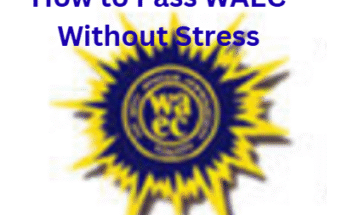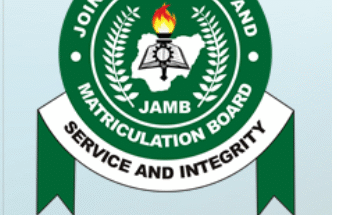Do you know how effective JAMB efacility portal is? Many students struggle to find their way through the post-UTME process. This can lead to confusion and uncertainty about their academic future. In fact every year, thousands of Nigerian students miss out on gaining admission into universities, not because they failed the UTME, but because they mismanaged the post-exam process. Common issues include missing deadlines, failing to upload O’Level results, and not knowing how or when to accept an admission offer. The result? A year wasted not because of capability, but because of poor guidance.

And for you reading this article, you might have written JAMB before or even just registered, if this is true you probably know how frustrating it can be to stay updated. From result checking to admission offers and document uploads, things can get confusing fast. That’s where the JAMB eFacility portal comes in. Thankfully, JAMB has created this powerful tool.
This portal is not just a platform or educational website; it’s your personal admission control room. From checking results to printing admission letters and changing your course or institution, the eFacility portal puts the power back in your hands to be able to manage everything that happens after UTME accurately, instantly, and securely. if you know how to use it.
This article provides a detailed breakdown of the portal’s functions, a step-by-step usage guide, and real-life examples to help you avoid mistakes and stay in control of your future.
What Is The JAMB Efacility Portal?
The JAMB eFacility portal is an official online platform provided by the Joint Admissions and Matriculation Board (JAMB) to give UTME candidates access to a wide range of essential services—before, during, and after the UTME.
E-facility portal Link: https://efacility.jamb.gov.ng
Once you register for JAMB, you automatically get a profile, and this portal becomes your login point to:
- Track your admission status
- Accept or reject admission offers
- Make changes to your application
- Upload WAEC, NECO, or NABTEB results
- Print your result slip and admission letter
- Correct errors made during registration
It’s secure, fast, and available 24/7—no queues, no middlemen, no mistakes.
Functions of the JAMB eFacility Portal
Here are the most important things you can do on the portal:
1. Check UTME Results
Once JAMB releases UTME results, candidates can log into the portal and check their scores. It also allows you to print your official result slip after paying a small fee.
Note: Many students have successfully checked their UTME results by logging into their profiles, making the payment, and downloading their results themselves. no agent, no delay. So if you’re having trouble finding your results, don’t panic. JAMB releases results in batches, so it’s possible that yours may not be available yet. You can check back later to see if your results have been uploaded.
2. Track Admission Status via CAPS
JAMB’s CAPS (Central Admission Processing System) allows students to track their admission in real time whether they’ve been offered a course, if the school has approved it, or if JAMB has finalized it.
Note: Some individuals have encountered difficulties when trying to check their admission status on JAMB CAPS using their phones. The CAPS page may only display a welcome message, without showing the option to check admission status. This issue occurs because the CAPS page requires a desktop view to display the complete content. Phone users may not see the full page, which can make it difficult to check admission status. To resolve this issue, phone users can try to open the JAMB CAPS website using the Chrome browser on their phone and tap the Chrome menu and select “Request desktop site” to view the full CAPS page.
3. Accept or Reject Admission
Once an admission offer is made, it must be accepted or rejected through the portal. This step confirms your intent. Skipping this step could mean losing your spot—even if the school has offered you admission.
Illustrations: A student was offered admission to their second choice and quickly accepted it on CAPS, receiving a confirmation. Meanwhile, another individual waited and ultimately missed the opportunity.
So this experience highlights the significance of acting quickly when it comes to admission offers. The second individual missed out on the opportunity due to hesitation. This serves as a reminder that delay is costly. Failing to act quickly can result in missing out on admission offers. By accepting the offer promptly, the student secured their place at the school. It’s crucial for admitted candidates to check their admission status and respond promptly. This ensures timely processing of their admission.If you’re interested in the offer, accept it as soon as possible to secure your place and you can reject admission if you aren’t interested. Be prepared and have all necessary documents and information ready to ensure a smooth acceptance process.
Note: Candidates who haven’t been offered admission should regularly check their status on JAMB CAPS for updates.
4. Change of Course/Institution
If you didn’t meet the cut-off mark for your preferred choice, you can switch to another school or course. This is common, and the portal makes it easy to update your choices. They are various reasons why students change their course and institution. Some of these reasons include:
- Not meeting cut-off marks : If you don’t meet the required cut-off mark for your preferred course or institution.
- Change of interest: If you realize that your initial choice isn’t the best fit for you.
- Availability of options: If you find a more suitable course or institution that aligns with your goals.
Let’s share a scenario with a student who scored 210, but the school he applied to for Law had a cut-off of 250. He changed his course to Political Science and institution to a state university and got in.
5. Upload O’Level Results
Many students register with “Awaiting Results” and later forget to upload them. Through a CBT center, these results are uploaded directly to your profile—making you eligible for admission consideration.
6. Correct Registration Data
Mistakes like spelling errors in names, incorrect subject combinations, or wrong dates of birth can be fixed on the portal through the “Correction of Data” service.
7. Print Admission Letters
Your official JAMB admission letter is needed for clearance at your chosen institution. This is generated and printed directly from the eFacility portal.
CHECK OUT: Importance Of High JAMB Score
Step-by-Step Guide: How to Use the JAMB eFacility Portal
Now let’s go deeper into how to actually use the portal. Follow these steps carefully:
STEP 1: Visit the Official Website
Open your browser and go to:
https://efacility.jamb.gov.ng
Avoid third-party or fake websites. Always type the URL directly into your browser.
STEP 2: Log Into Your Profile
- Use the email address and password you registered with.
- If you’ve forgotten your password:
- Click on “Forgot Password”
- A reset link will be sent to your email.
Security Tip: Always log out after using public or shared computers.
STEP 3: Navigate the Dashboard
Once logged in, you’ll see a clean dashboard with several options, including:
- Print UTME Result Slip
- Check Admission Status
- Access CAPS
- Upload O’Level Result
- Correction of Data
- Change of Course/Institution
- Print Admission Letter
Click on the service you need and follow the instructions.
STEP 4: How to Perform Specific Tasks on the Portal
Let’s break down how to complete the most common tasks.
A. Checking Your UTME Result
1. From the dashboard, select “Print Result Slip.”
2. You’ll be taken to a Remita payment page.
3. Complete the payment (using ATM card or bank).
4. Once payment is successful, you can view and print your result.
B. Checking and Accepting Admission (via CAPS)
1. Click “Access My CAPS.”
2. Choose “Admission Status” from the left-hand menu.
3. If you’ve been offered admission, you’ll see two buttons: Accept or Reject.
4. Choose wisely. Once you accept, you cannot change it.
C. Uploading O’Level Results
1. Go to a JAMB-accredited CBT center.
2. Provide your registration number and O’Level result.
3. The CBT operator logs into your portal and uploads the grades.
4. Return to your portal later and confirm the upload.
Tip: Don’t wait till it’s too late. Uploading your result early helps JAMB and your school process your admission faster
D. Changing Your Course or Institution
1. Click “Correction of Data” on your dashboard.
2. Select “Change of Course/Institution.”
3. Choose your new preferred courses or institutions.
4. Make payment via Remita.
5. Submit your request.
E. Printing Your Admission Letter
1. Click “Print Admission Letter.”
2. Make the required payment.
3. Download the PDF.
4. Print multiple copies—you’ll need them during clearance.
F. Correcting Personal Details
If there’s an error in:
- Name
- Date of Birth
- Gender
- State of Origin
- LGA
- Subject Combination
You can request corrections through the “Correction of Data” tab. You may need to provide supporting documents and make a small payment.
STEP 5: Always Log Out
Once you’re done using the portal, click “Logout” at the top right corner of the dashboard. This protects your data, especially if you used a public or shared device. And Throughout the registration and admission process, it’s crucial to protect your JAMB entry details from unauthorized access. One effective way to do this is by keeping your password confidential and not sharing it with anyone. This simple precaution can help prevent potential security breaches and ensure that your account remains secure.
If you encounter any difficulties with logging in or using the JAMB portal, don’t hesitate to reach out to the JAMB customer care center for prompt assistance. Their team is available to help resolve any issues that may arise during the registration process.
READALSO: Importance of JAMB Syllabus and How to use it
Why Students Love the eFacility Portal
Here are reasons why candidates prefer using the portal:
- No queues or delays
- Instant access to vital information
- No need to pay third parties
- You stay in control of your academic profile
- Helps you avoid missed deadlines or mistakes.
- convenient access
- Transparent process
Common Issues on JAMB E-Facility and CAPS
Students may face various challenges when using the JAMB E-Facility and CAPS. Some of these issues include technical difficulties, admission-related problems, and payment errors. If you are experiencing any of this issues, there are some potential solutions that can help. However, we won’t be exploring the specific issues on JAMB E-Facility and CAPS in this article. That being said, if you’re facing technical difficulties, you might want to try :
- Checking your internet connection
- Clearing your browser cache
- Contacting JAMB support
- Verifying your profile information
These steps may help resolve some common issues. However we may discuss more detailed solutions in a future article.
Conclusion
The road to securing admission doesn’t end after writing UTME. it continues with how well you handle every step that follows. From checking your result to monitoring your admission status, making corrections, or uploading your O’Level result, the JAMB eFacility portal is the one-stop platform designed to make the process seamless. It’s not enough to pass the exam. You have to take charge of your journey. Too many students miss out on admission because they ignore deadlines or fail to use this portal properly. Now that you know how it works, make the most of it.
Stay updated. Log in regularly. Don’t wait for anyone to do it for you. The tools are in your hands—use them.
Visit the JAMB eFacility Portal today and take full responsibility for your academic future. After all, the best way to predict your future is to actively manage it.